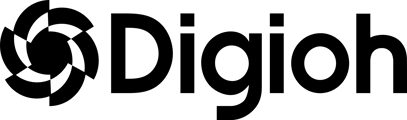Getting Submissions into your ESP:
Whether you’re just collecting an email or presenting users with an entire survey to capture their feedback, you’re going to need to send that data to your ESP. This doc will walk you through the process of identifying the fields being used and how to send that to your ESP.
Identifying the Data You’re Capturing
To know how to map your Digioh form data, first start by opening the box and looking at the Form tab:
In the Form tab, selecting ‘Fields’ will show a dropdown with the custom fields in use on the current page highlighted
caption: This form is using just the Email field
Take note of which fields are being used. If your box is a multi-page experience, check the form on each page to see the custom fields being used.
Caution Callout: If you have a multi-page form, make sure that different custom fields are used on each page or else the data will be overwritten as users progress through the box
Mapping the Data to your ESP
Once you’ve identified all of the custom fields in use in your box, you can update your pipeline to map the data to your ESP.
Head to your pipeline to Edit it:

In your pipeline select ‘Edit’ on the Map Data step:
If you created your pipeline from one of our existing templates, it will come pre-built with existing mappings. You can safely delete any mappings for fields that are not being used in your box.
To map the Digioh data, input the Digioh field in the Input Field:
The input should be set to “Field” to properly replace the provided mapping with the collected form data.
Tip Callout: If you want to send a hard coded value, you can select ‘Value’ and input the value to send with every submission.
For the input field, you can reference the Digioh fields with the following values:
- form.email
- form.first_name
- form.last_name
- form.phone
- form.opt_in
- form.custom_x where custom_x is the custom field from the box (e.g., custom_1, custom_2, custom_3 etc.)
This page has information on all of the available fields for pipeline mapping: Available Fields in Digioh Pipelines
In the Output Field for each mapping, input where you are mapping that data in your ESP. Please note: Each ESP has expected syntax for their incoming data, you can see these pages for guides on Iterable / Klaviyo:
- https://help.digioh.com/knowledgebase/how-to-add-new-mappings-to-your-iterable-pipeline/
- https://help.digioh.com/knowledgebase/how-to-add-new-mappings-to-your-klaviyo-pipeline/
If needed, you can also apply a transformation to ensure that the data is sent in the expected format.
If you have any questions or run into any issues, please reach out to support@digioh.com!