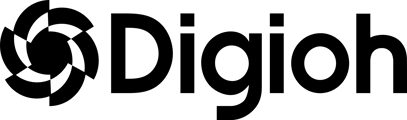Digioh offers many themes in our gallery as a starting point for your new campaign. The fastest way to get a campaign launched is by using one of our Quick Start Themes.
The benefit of Quick Start themes over our other themes is that they come with preset best practice conditions to take the guesswork out of how your box should display.
Getting to Quick Start Themes
There are 2 ways to access the Quick Start themes we offer.
- Using the Boxes dropdown in the platform header and selecting “View Quick Start Themes”
- Clicking Create a New Box > select Quick Start from the Categories dropdown
You can sort the options in the theme gallery by using the Lightbox, Sidebar, Inline & Banner selections at the top.
Building your box
Choose the theme closest to the type of experience you want to create. Remember, everything is editable, so if the theme doesn’t look exactly like what you want, you’ll have the ability to change it.
Once you have selected the theme you want to use, rename it and you will be placed in the editor. From there you can update the box to match your company’s branding by changing the colors, fonts, images, and copy.
If the theme has a Mobile Breakpoint, remember to make your changes there as well.
Conditions
As mentioned, Quick Start themes come with preset conditions using our best practice for their intended use. You can view these by going to the Box Settings at the bottom of the editor and selecting Edit Conditions from the Conditions section:
Review and update the conditions to match your goals for your campaign’s targeting and display.
Learn more about conditions here.
Integrations
You will need to add an Integration to your box if you want to pass any signup data into your ESP. If you already have an integration setup, simply add it to the box by going to the Box Settings at the bottom of the editor and selecting Add Conditions from the Integrations section.
Launching
When you’re ready to launch, remove the “Current Page URL contains Digioh_Remove_When_Ready_To_Launch” condition and Save.
From the Box List Dashboard, ensure the box has Eligible toggled on, Then publish your account.