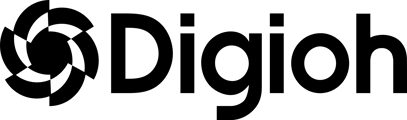Sending Your Data to Digioh
There are two primary parts of Digioh’s Klaviyo Integration:
- Primary Klaviyo Connection
- Digioh Pipeline(s)
The primary Klaviyo connection establishes a trusted connection between each platform and only needs to be done once.
Once the connection is established, how do you determine which data should be sent where? That’s where Digioh pipelines come in!
In this article, we’ll review how to create both of these integration components to successfully integrate your Digioh campaign data into your Klaviyo account.
Primary Klaviyo Connection
To authenticate your Digioh account with Klaviyo you’ll want to take the following steps:
- Click “Integrations” in the top navigation of your account, then
- Select the “+New Integration”
- Under the “Integration:” dropdown, select “Klaviyo” (it will be in the “Email Marketing” category)
- Wait to be redirected to the Klaviyo Connections homepage
- Click “Add Connection” and Name your connection
- You will be redirected to Klaviyo.
- If you are already logged into the Klaviyo account, you can see the Information Sharing page confirmation (Permission) page.
- Click on “Install” and Click “Allow”.
And in just a few clicks, you have now successfully connected Digioh to your Klaviyo account!
Digioh Pipeline: Klaviyo Profile Capture
Once you’ve successfully connected your Klaviyo & Digioh accounts together, you’ll want to ensure any standard Digioh campaigns are sending profiles to the right list in Klaviyo.
This subscription pipeline is not needed for Digioh quizzes, as the Quiz pipeline (covered in the following section) will also subscribe users to a list when they enter their email on the last step of the quiz.
These subscriptions will be done through a Digioh pipeline, using the below instructions:
- In Digioh, go to Current Integrations
- Click on the “Klaviyo Connections” of the Integration of type Klaviyo that you set up
- Scroll to the bottom and click on “Create Pipeline” under “Klaviyo Subscribe to List”
- Name your Pipeline (i.e Subscribe to Newsletter List)
- Select your Connection (should be the same one you created above)
- Pick the Klaviyo list you want to send these subscribers to
- Choose which Box should use this Pipeline
And that’s it!
This pipeline automatically connects to the proper Klaviyo fields for both email & SMS to ensure subscription and consent statuses are accurately updated on a person’s Klaviyo profile.
Digioh Pipeline: Klaviyo Track Quiz Submission
First, why is this pipeline valuable?
One of the best things about our Quizzes is they supply a ton of Zero Party data. Every click, allows you to understand your customers better so you can send them better emails.
For example, if you know someone is really into Matcha Tea, you can then send them the latest matcha recipes and new Matcha products.
The Digioh Klaviyo integration allows you to do a few things:
- Pass all Quiz data to Klaviyo profiles, which can be utilized in segmentation and flow conditional splits to further personalize your messaging
- Pass all Product Recommendations to Klaviyo profiles, which allows you to send a real-time email highlighting the recommended products immediately after a quiz taker completes their quiz
- Bonus: our Klaviyo Integration also allows you to detect anonymous visitors
The good news? Setting up a Klaviyo pipeline takes just a few clicks!
Pipeline Considerations
Before creating your pipeline, decide where you want to send Quiz taker emails to within your Klaviyo account: either your existing subscriber list or a net new list.
We recommend creating a new “Digioh Quiz Taker” list within Klaviyo, so you can easily track the list growth being generated by your Digioh quiz.
If creating a new list on Klaviyo to send quiz takers to, we recommend two additional steps:
- Confirm dual opt-in is turned off so their quiz results email immediately sends through
- Ensure these profiles are being added in some way to your primary mailing list
Creating the Quiz Submission Pipeline
Follow the below steps to create your Klaviyo Track Quiz Submission Pipeline:
- In Digioh, go to Current Integrations
- Click on the “Klaviyo Connections” of the Integration of type Klaviyo that you set up
- Scroll to the bottom and click on “Create Pipeline” under “Klaviyo Track Quiz Submission”.
- Name your Pipeline (i.e Digioh Tea Quiz)
- Select your Connection (should be the same one you created above)
- Pick your Klaviyo list (this should also be the one you just created)
- Choose which Box should use this Pipeline (this should be the Box Name of the quiz you just designed)
Now you're set up to create your product recommendation email in Klaviyo. You can follow those instructions here!
Some Common Questions
Can I associate a pipeline to a Digioh campaign after the pipeline is created?
Yes! Within your Box Settings, navigate to “Integrations” and you’ll see the option “+Integration”. This will provide you with a list of your existing pipelines to select from and associate with the box.
Can I have more than one pipeline associated with a Digioh box?
Yes! One of the more common use cases here is when a Digioh customer needs to send emails to one platform and SMS numbers to another.