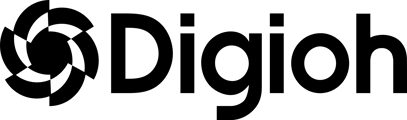Weighting logic is based on the concept that every product has a specific weight, representing its level of priority to be recommended (higher weight = higher priority).
As the quiz progresses, the “weights” across products can adjust according to quiz answers. Each answer option is assigned a numerical weight or score. When a user selects an answer, the score associated with that answer is added to their total score. At the end of the quiz, the highest weighted product(s) will be recommended to the customer.
VIDEO: Watch the video below to see how weighting works
This approach is useful when you want to give different levels of importance or significance to each answer option.
Follow the same instructions on How to access Quiz Settings, and navigate until the Results tab, this time we will select “Weights” on the logic mode field.

To continue working on your Weighting Logic, we need to go back to the box editor, and select your quiz.
You can add weights based on specific product SKUs in Shopify (great for when you really want to recommend specific products on button click) AND based on any data in Shopify, for example Product Name, Description, Available, or Shopify Tag. Weighting based on specific Shopify Product SKUs and Shopify Tags are the most popular options.
Here is how you add weights based on product SKUs
We need to select the button in our quiz which we want to match to a product, scroll until we find the option “Quiz Weight Logic (By Single Product) and add the weight.
In this case, we will pick a product that we want to recommend and add a 10 point weight to it. If you want to recommend other products, just hit the plus button and add additional products.
If you want to weight based on specific Shopify Data (like a Shopify Tag),select your button, scroll until you find “Quiz Weight Logic (All products Matching Text).” Click on the column dropdown where you can find the options:
 Any column
Any column- ID
- Type
- Collection IDs
- Product ID
- SKU
- Name
- Handle
- URL
- Image
- Description
- Available
- Tags
The most popular Column used is “Tags” (Shopify Tags). This option reads in real time all your shopify tag data.
In this case we will do the following:
> select the answer button “Green Tea”
> navigate to “Quiz Weight Logic (All products Matching Text)”
> select the Tag column option
> select “Contains” as the operator
> type “Green-Tea” (without parenthesis) as the text
> and give it a 10 point weight
What this logic means is that if the user selects the option “Green Tea” in their quiz Digioh will add at 10 point weight to ANY product that contains “Green-Tea” in the shopify tag.
Other operators include “Matches Whole Word” This means that it has to Match “Green Tea” as the tag. If the tag is “Green Teas” it won’t work since the Teas is plural.

Now you can continue on adding weights to each button in your quiz that requires it.
As you build your quiz you can always click on Preview on Blank Site, and test your quiz, you will find an option called “Show Results Calculation” which will show a real-time calculation of which products are being recommended and why.

Digioh will recommend the products that have the most weights applied to them.

In this mode, you can easily see how the weights are being added for each question and where each product is being ranked. You can use this to easily modify which products are getting recommended at the final result. If you take the entire quiz, you can see at the final results and what those weights are and why. You can then use this data to modify your weights.
Some additional notes on weighting:
- Another popular option is to create a unique Shopify Tag called "Promote on Quiz" - this way you can easily promote products that are best sellers, get low returns, and have great margins all the time by just adding a tag in Shopify
- Not all the options are required to have weights, maybe just one question is the most important for the product recommendation, so it is the only one with weights.
- Not all the options are required to have the same weight, you can always add more or less weight.
- Products can have negative weight, this can ensure that anything that contains a certain tag or data is not recommended. In this example, any product that contains “Yellow Tea” will have a -100 weight to ensure it does not get recommended.