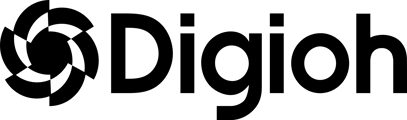Outcomes logic is based on the concept that every combination of answers has a configured set of products that will be recommended. It is a great way to group 10-15 recommendations on a quiz, based on the path the user takes on the quiz.

Once in the Logic > Outcomes tab, the next step will be to create our first outcome (there is no limit on the creation of outcomes) and assign rules based on responses. This is where the fun begins!
Rules are conditions that we set for a product to be recommended. In this case, we have created the “Green and Hot” outcome. We will click on the outcome, and select “Add Rules”

We will have the option to select two types of rules, the “AND rule” or the “OR rule.”
The “AND rule” is a set of conditions required to happen to receive these recommendations. On the other hand, the “OR rule” is an alternative path to receive the same recommendation.
We can set any rules we desire based on the quiz itself. We will be able to select the page or question for the condition to be matched.

The set of conditions for the rules are, contains, not contains, contains all, contains any, contains none. These options will let you modify and customize the rule.

EX: we will select that in the “Main Initial Question - Tea Type” the answer must contain “Green Tea” AND that in the “Extra Page 1 Temp of Tea” the answer must contain “Hot”.

Now we have one of the paths we want the customer to take, next we can select the products we want to recommend, there is no limit on the number of products we want to add to this outcome. As a note, if a product is out of stock, it will be shown in red.

Once you add an outcome, you can copy it over and make changes to the name, logic and product. Copying the outcome is an easy way to create a bunch of outcomes quickly.


The quiz outcomes are read from TOP TO BOTTOM, and the last row of products works as a fallback or safety net. In the occasion where no paths have been reached the bottom row will always be showing in the quiz result page.

It is a good idea to start with the Fallback Outcome rule, so a set of products always show up. The Fallback Outcome should always be at the bottom.
You can click and hold on the grid icon and move the position of the outcome to prioritize one over another.

In the case there are no products we can recommend to the customer, we can create an “exception outcome” that would redirect the user to a URL of our choosing, or move them along to a new Quiz Page. This is not our most common configuration for Outcomes-logic based quizzes.

If you want an easy way to figure out every outcome possibility, try out Outcome Builder Excel Template.