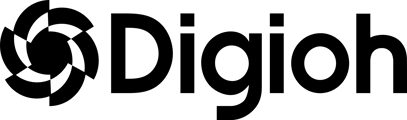Exit Intent Pop Ups
Exit Intent Pop Ups are a great way to get your visitors to re-engage with your website. 90%+ of your first time visitors will leave and never return again.
The Digioh Exit Intent Pop Up can be designed to only show for 1st time visitors that have not purchased anything with your site. We like to do 2 things with the Exit Intent Pop Up:
- Show a Offer (like 15% Off + Free Shipping or a Free Gift) in return for an email address and (some form of Zero Party Data, like their interests)
- Promote your Quiz. Quiz Takers are 5 times more likely to make a purchase than non quiz takers. So it is good to promote the quiz on Exit if they haven’t taken it already.
We offer an exit intent option in our Quick Start themes! With this theme your conditions are pre-set and the form setup is done for you. All you have to do is update your colors/branding and turn it on!

To create an exit intent from scratch, follow the steps below.
Video: Watch the video below to go over Exit Intent Pop Ups
On Desktop the exit intent is based on mouse movement (ex. if you move past the top of the page). On Mobile it is based on when a customer lifts their finger from the phone for an idle amount of seconds. Here are some conditions to add to your box to make it function as an exit intent pop up:
Navigate to your box conditions > Open your exit intent pop up in the box editor > in the left menu open Box Settings & select Edit Conditions.
You can also navigate to the box conditions by clicking the Add button in the main box dashboard under Conditions.

Click Add Conditions

Click Add New Rule & select Exit Intent from the drop down menu

Here you will be able to specify what mouse actions you want to define as the exit intent. Typically you will want to select “Any of these events occur” in the first drop down menu and select each of the different mouse exits in the 2nd drop down menu. You can add each of mouse actions by clicking the + button.

Click the Add New Rule button and add a rule that is Device Type > Equals > Desktop and another rule for Max Displays Per Session > Equals > 1

These are the basic conditions for an exit intent pop up on Desktop but you can also add more strategic conditions to exclude certain pages. For example not showing this pop up to anyone that just made a purchase. You can do this by adding a rule for Pages Navigated URLs > Does NOT contain any of these > checkout (this is dependent on what the URL is for your site when a customer makes a purchase).
You can also exclude this exit intent from showing to anyone that has clicked on any of your emails by adding a rule for Pages Navigated URLs > Does NOT contain any of these > utm_medium=email

Now that you have your exit intent conditions for Desktop, you also need to add conditions for Mobile. Click the “+ OR” button at the bottom left of the conditions window.
Click Add New Rule & select Device Type from the drop down menu. Add a new rule that is Device Type > Equals any of these > Mobile + Tablet (User behaviors are very similar for these devices since tablets typically don’t use a mouse)

Since we are not able to track mouse activity on a phone or tablet, we use Idle Seconds on Page to determine the exit intent. Add a new rule for Idle seconds on page > Greater than > 2

Be sure to add any of the other rules that you created for the Desktop condition.
Once you're done editing the box conditions be sure to click “Save” or “Save and Publish Live”.