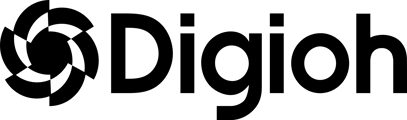You can create product recommendation quizzes that are compatible with any eCommerce platform using a custom product feed. Digioh uses product feeds to display content on the results page and power your quiz logic.
You can update your custom feed under Quiz Settings > Products
Quiz Settings > Products Configuration
Product Feed Templates
You can view example product feed templates in your Digioh account here.
Example Product Feed
Requirements for a product feed:
- Must be a Google Sheet or a URL in CSV format
- The feed link should not require a password or login to view (General access)
- The first column must be titled “PRQ:ID”
- All columns must begin with the prefix “PRQ:”
- Example: PRQ:SalePrice
- Column headers cannot contain spaces or special characters
Product Feed Fields
Your product feed is used to display your quiz results and power your quiz logic.
Minimum Required Fields
Below are the minimum required fields for Digioh to recognize a product feed. Without these fields, Digioh won’t recognize your product feed.
- PRQ:ID
- Require Field.
- Must be the first column of the feed.
- Must contain unique values for each product/row
- This can be a product ID or simply 1,2,3,4, etc
- PRQ:Name
- The name of the product.
Results Page Fields
Additional fields in the product feed can be used to display product information on the results page. Digioh Results pages will recognize the field names as shown below.
Note that other naming conventions won’t be recognized. For example, “PRQ: Title” or “PRQ:ProductName” will not be recognized as the name of the product and not be shown on the results page.
- PRQ:Name
- The name of the product. (Required)
- PRQ:Description
- Include this field if you’d like to display a product description on the results page
- PRQ:URL
- The product page URL
- PRQ:Image
- The product image that will be displayed on the results page
- All product images should be in the same aspect ratio
- PRQ:Price
- Include this field if you’d like to display prices on your results page
- PRQ:SalePrice
- If a product is on sale, this field should contain the sale price
- Otherwise, if a product is NOT on sale, this field should contain the normal price (and not be blank).
Here is an example Quiz Results Page:
Here is the product feed for the above results page example:
If you want to include a product description on your results page, your feed must also contain a “PRQ:Description” column.
Example Digioh Quiz Results page including product descriptions.
Example product feed with a PRQ:Description column.
Weight Logic Fields
Digioh quizzes using Weighting Logic look up products from your feed with specific attributes and assign points to those products. These fields are custom attributes that are often specific to your store’s product catalog.
(Note: If you are using Outcomes Logic, you do not need additional fields in your product feed.)
There is no limit to how many you can create. The only requirement is that they begin with “PRQ:” and contain no spaces or special characters.
Examples of Weight Logic fields:
- PRQ:Tags
- PRQ:Category
- PRQ:Color
- PRQ:Size
- PRQ:Flavor
- PRQ:Style
- PRQ:Gender
- PRQ:Material
Example product feed that highlights fields used to display content on the results page vs the fields used to add logic to the quiz.
Weighting Answers Based on Feed Fields
Answer buttons have Quiz Weight Logic Settings that pull in data from your product feed. The fields in your product feed appear under the “Column” dropdown menu. You can add weight to products that contain or match whatever you type into the text field.
For example, if you ask quiz takers what colors they prefer, you’ll need a PRQ:Color column in your product feed to identify the color of your products.
This example product feed has a PRQ:Color column that lists all product colors.
In the Digioh editor, you can add Quiz Weight Logic to any answer button. Your product feed columns appear in a dropdown allowing you to add points to every product that matches that answer.
Note: you can use any field to add weight to an answer. For example, if you had the question “What occasion are you shopping for?” you could add weight to any product that contains “Birthday” in the product name.
Frequently Asked Questions
How often does Digioh update the product feed?
Once every 24 hours. You can also manually update the feed at any time by clicking the “Refresh Product Data” button under Quiz Settings > Products.
Can you convert a feed I provide into the correct format?
No, you will need to export your feed in the correct format.
What if I can’t export a live feed?
You can manually create a Gsheet. Note: you will have to manually update the sheet to keep stock availability and pricing up to date.
For more details about live feed configurations please contact our support team for more information.
Will changes to my product feed affect my quiz?
Updates to your feed won’t impact your quiz and are expected (such as changes in price, stock availability, etc). However, changing the IDs or names of your products could impact quizzes using Outcomes Logic. Changes to the format of the feed could also impact your quiz. For example, removing columns from your product feed may impact your quiz if it’s relying on those columns for Weight Logic.