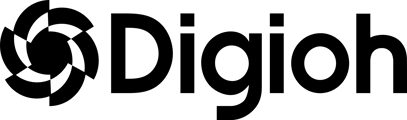A teaser for a form follows the site visitor wherever they go onsite until they take the requested action in the popup form. Teasers are a great way to ensure the user has a reminder about your form that follows them around the site.
Build the Boxes
You’ll need to create two boxes in your account; one to serve as the email capture lightbox, and one to serve as the teaser.
Start by creating your email capture lightbox NOTE: We should link out to a basic “how to create a lightbox” doc here rather than making this a “how to do a lightbox” doc
Next, set up the teaser. For the design, you’ll want to build something small and simple that can sit comfortably in the corner of the site. We recommend a small rectangular setup like this, but there are plenty of options you can run with!
Set the X up as a button with a clear background that closes the teaser:
In the example above, we’re using a background image that also has a clear background, but you can also just use the letter X as text on a clear background.
Next, set up a button that will take up the entire area of the teaser. Set this button to “Open Another Box” and select your lightbox from the dropdown.
When clicked, this button will remove the teaser, and open the lightbox.
There’s one final step to do on the lightbox itself, so head back into the editor for that box. Click on the close button for that box, and set it to “Open Another Box”. This time, select the teaser from the dropdown
Rules
Now that the design is ready for both the teaser and the lightbox, it’s time to add rules!
You’ll want to include these rules on the teaser
With this setup, the teaser won’t show until someone has viewed the lightbox at least once, and it will show on every page the user browses thereafter until that user submits the lightbox.
As for the lightbox itself, this can have any rules you like on it! When you set a box to fire on a button click, it will always fire when that button is clicked regardless of which rules are on it.
And that’s all there is to it! If you have any questions, reach out to our support team, we’ll be glad to help!